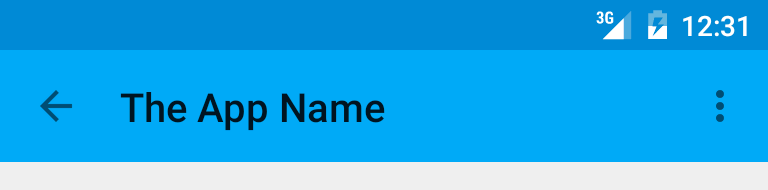In this short tutorial i gonna teach you how to work with Git and Github step by step.
First you need to create your folder:
Ex. My Project
Inside it, open a command line and start a git repository with the this command:
-
Git init
In you folder will appear a folder called .git that contains hidden files it seem that your folder has a git repository.
-Later lets create your app structure and files.
For create your fist commit just try:
-
git add -A
-git commit -m "my first commit"
and you code will store in git repository. To check it, just type git log...
$ git log
commit 4dfa016f0c4e244b58ae5feecf5b87
Author: ahcorp <email@domain.com>
Date: Fri Mar 24 16:29:08 2017 -0500
in the next post i will explain to you how to create a branch and merge it changes,
thank you
Follow me to know more about android, php, and Git.